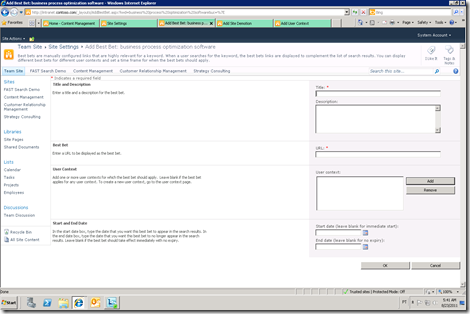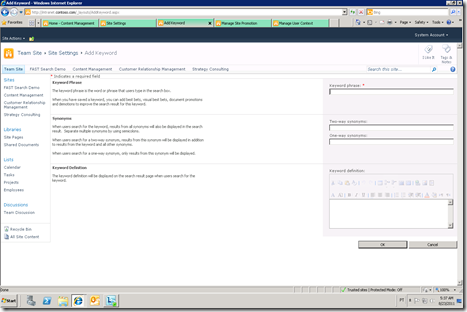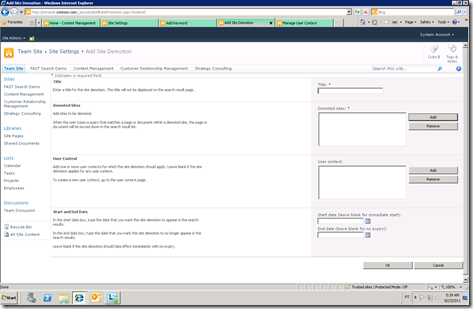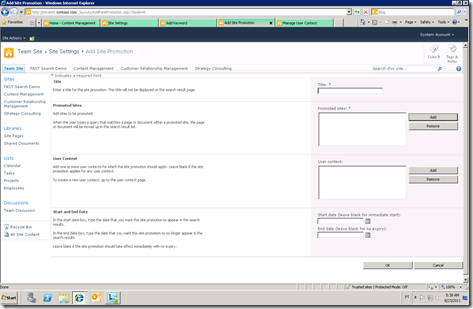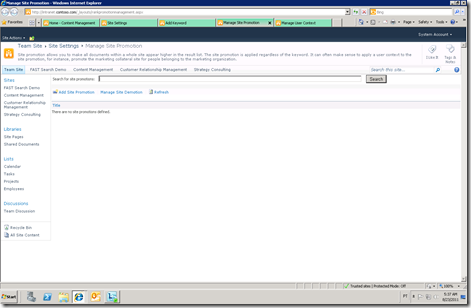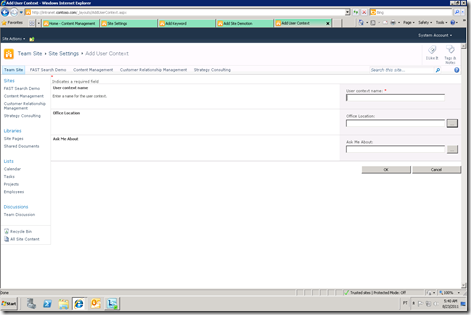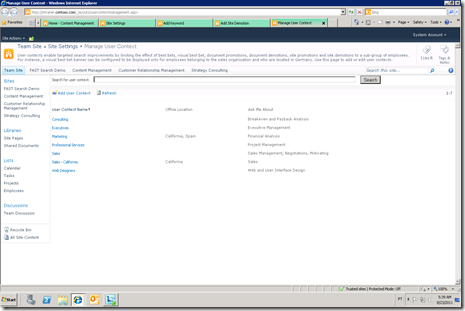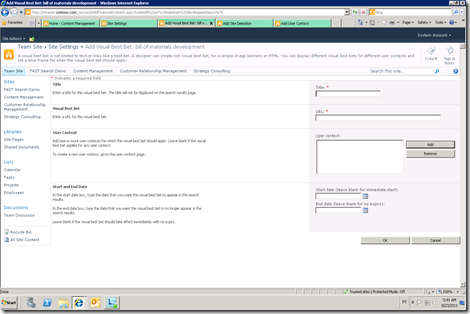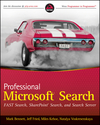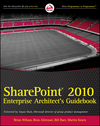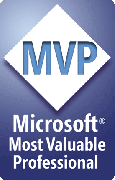Many times I get a question as to how granular can you make the administration of the FAST, what administrative options each level provides and what does it look like.
In this post I wanted to share the screenshots of Administration UI for FAST from the site collection admin level as well as Central administration.
Site collection administrators have ability to provide administration for:
- Best Bets
- Visual Best Best
- Content promotion and demotion
- User context
You do not need to make your business folks (that would be more suitable to customize the search experience) Search Admins and give them access to Central Administration site where they can become quite dangerous. you can get access to the following administration areas through the site settings page on the site collection level.
Here are some screenshots with explanations.
Site collection – Site Settings
Best Bets configuration
Keyword, Phrases and Synonyms configuration
Add site demotion
Add site promotion (boosting content from a site)
Add user context
Manage Use Context
Add visual Best Bet
In the next post I’ll put the screenshot of administrative interfaces that are available for the Search Admins from the Central Administration site
Enjoy ![]()